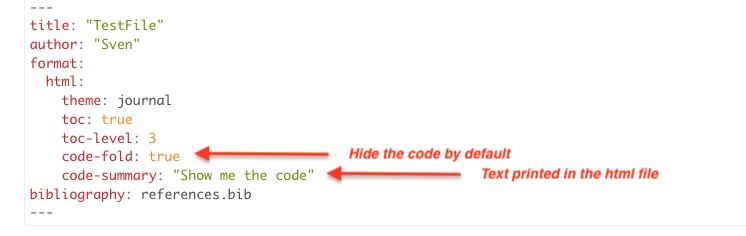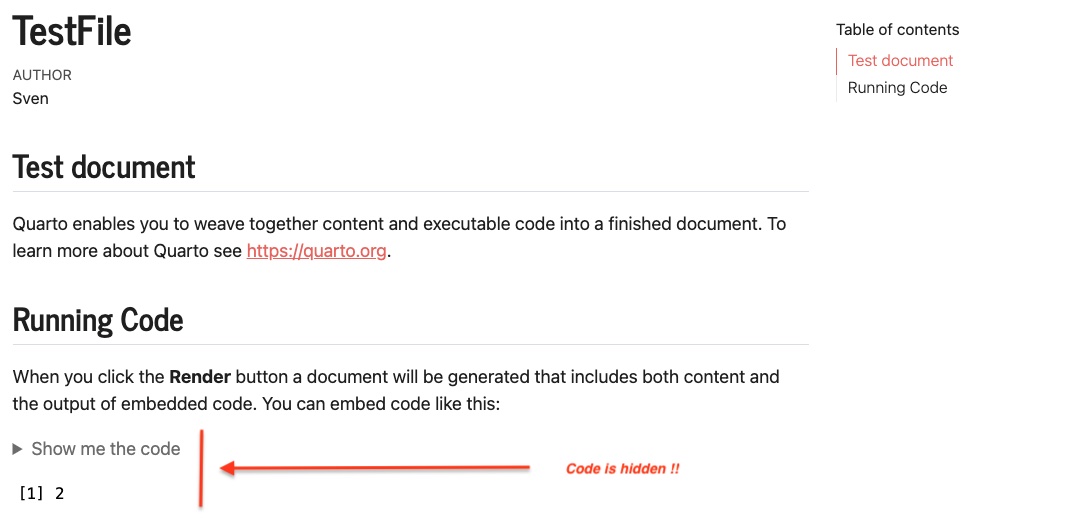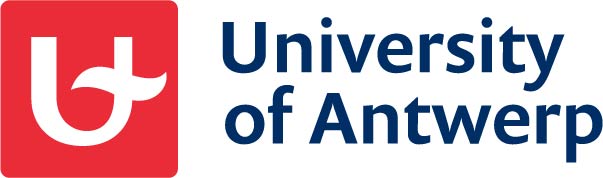

ICO Workshop R & RStudio
Part 2
Markdown & Quarto
2nd - 4th July, 2024
Overview
- What is markdown --- (Go to that section)
- Integrating Markdown and R code --- (Go to that section)
- Creating a basic Quarto document --- (Go to that section)
1. What is markdown?
Markdown
'low end' text editor system
make content that can be read on different systems
mainly easy way to generate html files
you write in 'plain text' and an interpreter generates an nice edited version
Basic syntax
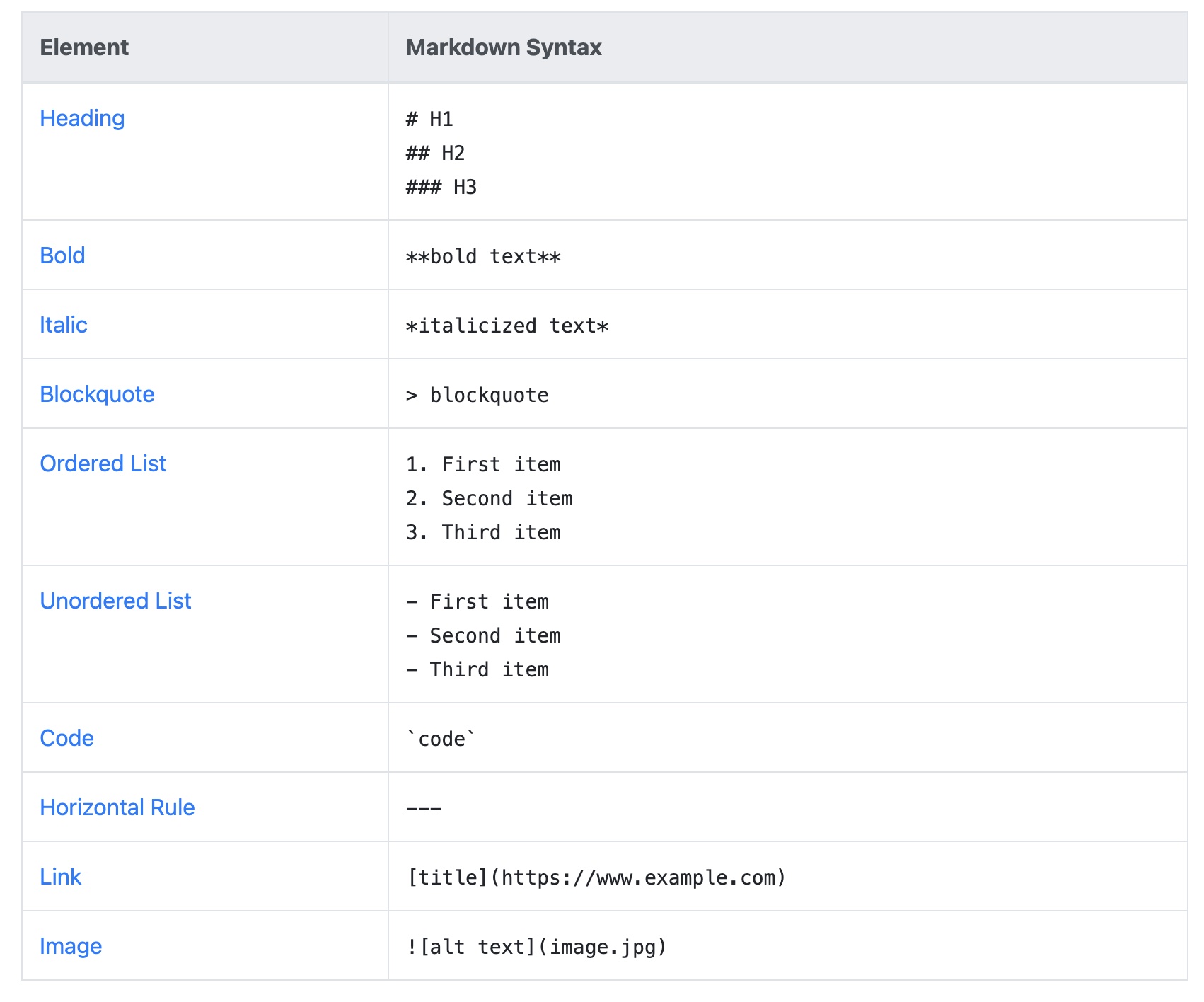
Extension
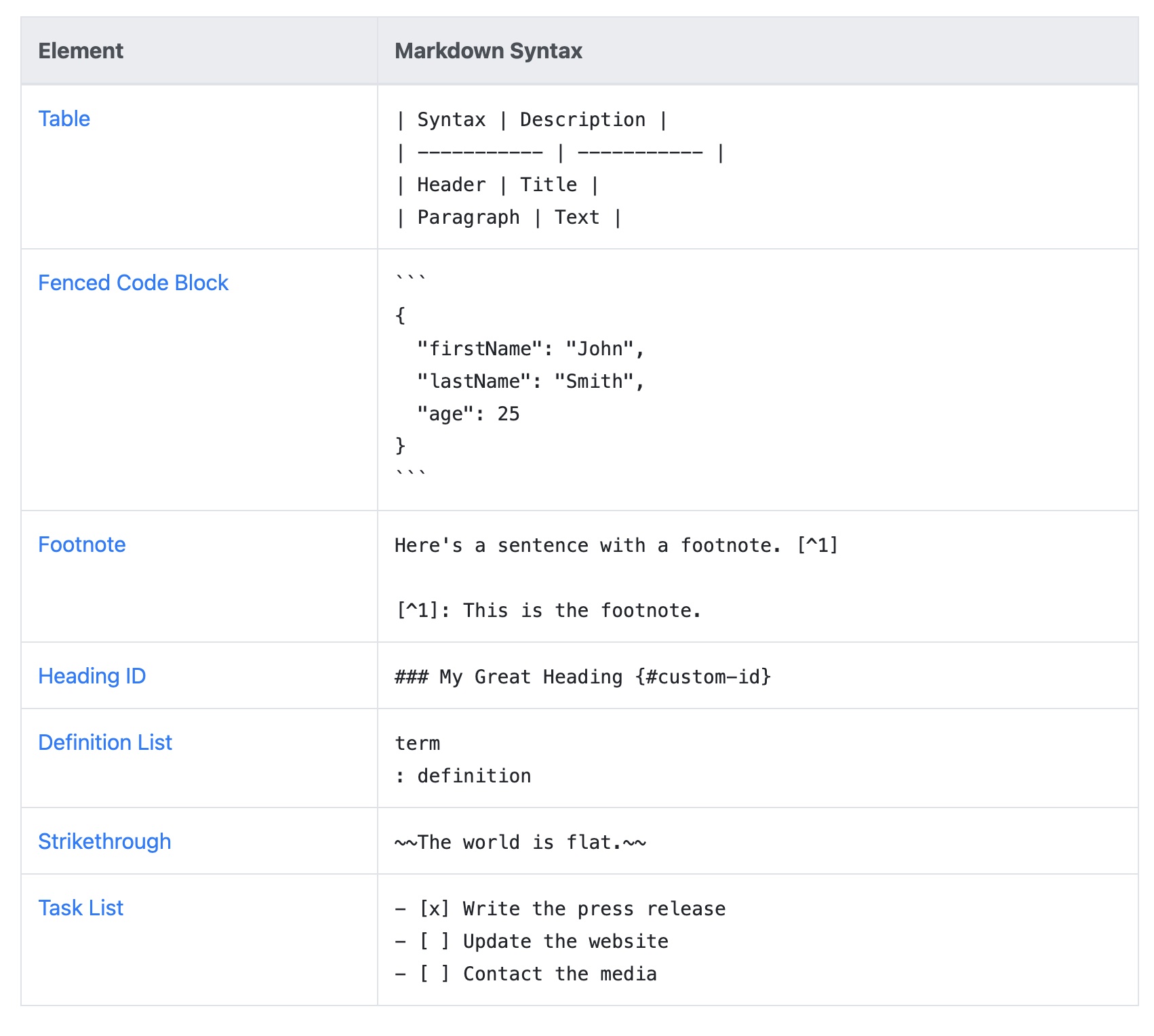
extended lijst van commando's
2. Integrating Markdown and R code
Rmarkdown & Quarto
Two roads with the same destination, but...
Rmarkdown
- developed 10 years ago by RStudio company
- an R package
- only works in RStudio
- still supported but no major advances in development
- generates pdf, html and word-docs
Quarto
- recently developed by RStudio company
- stand alone software
- integrates with RStudio but also with other software
- cross-language platform (python, Julia, Observable, ...)
- all new cool new stuff will be implemented in Quarto
- generates pdf, html, word, open-office, ppt, ePub, Observable JS, Jira Wiki, websites, online books, etc
- CEO of RStudio company anounced the development of an online editing application (like google docs)
How Quarto works...
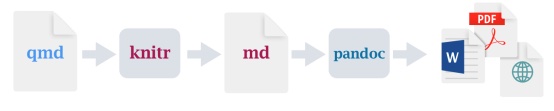
Quarto info
If you want to learn more about Quarto, a lot of information is available at
https://quarto.org/docs/guide/
AND
there are great extensions!
see: https://quarto.org/docs/extensions/
Installing Quarto
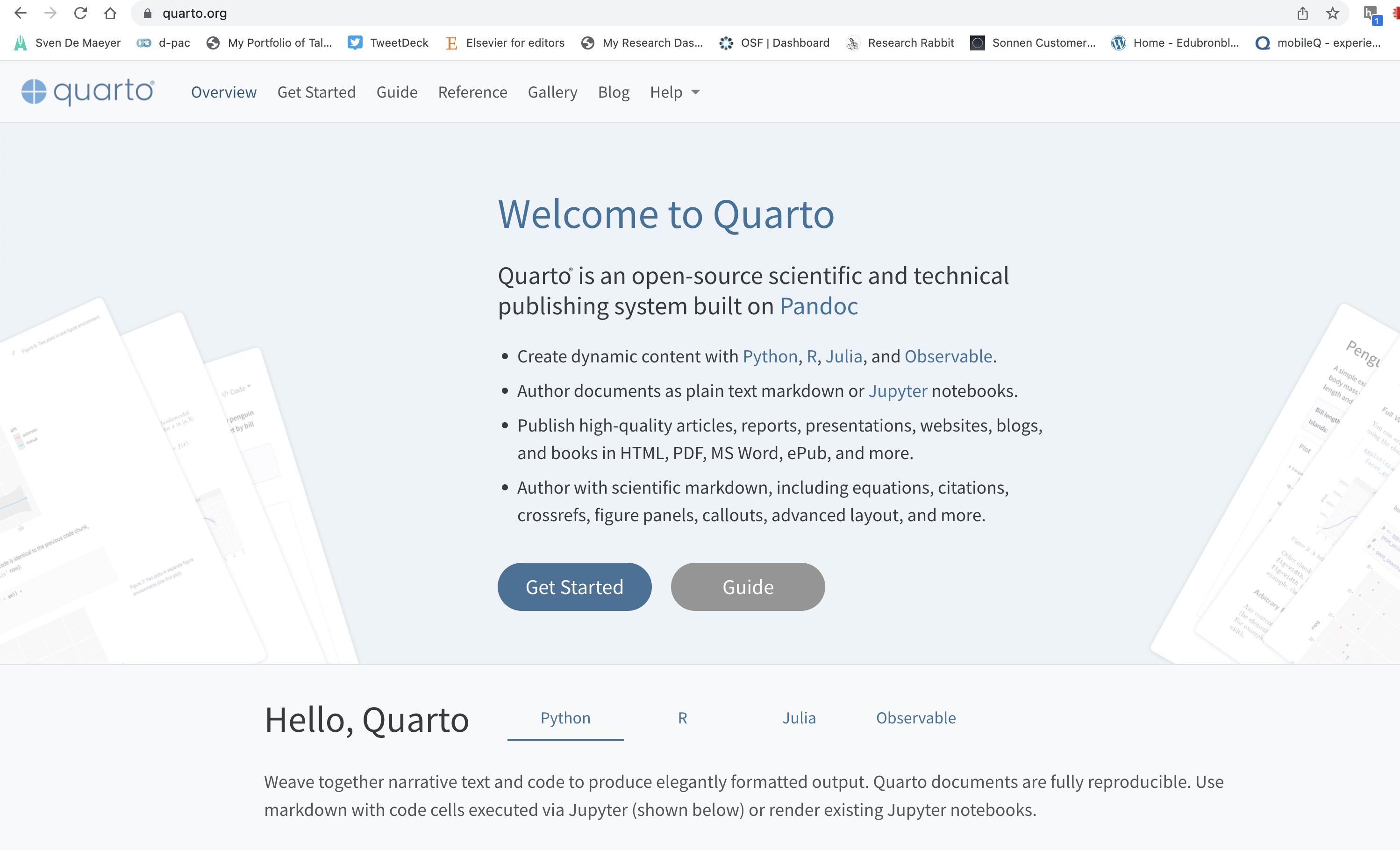
Click on GET STARTED
Installing Quarto
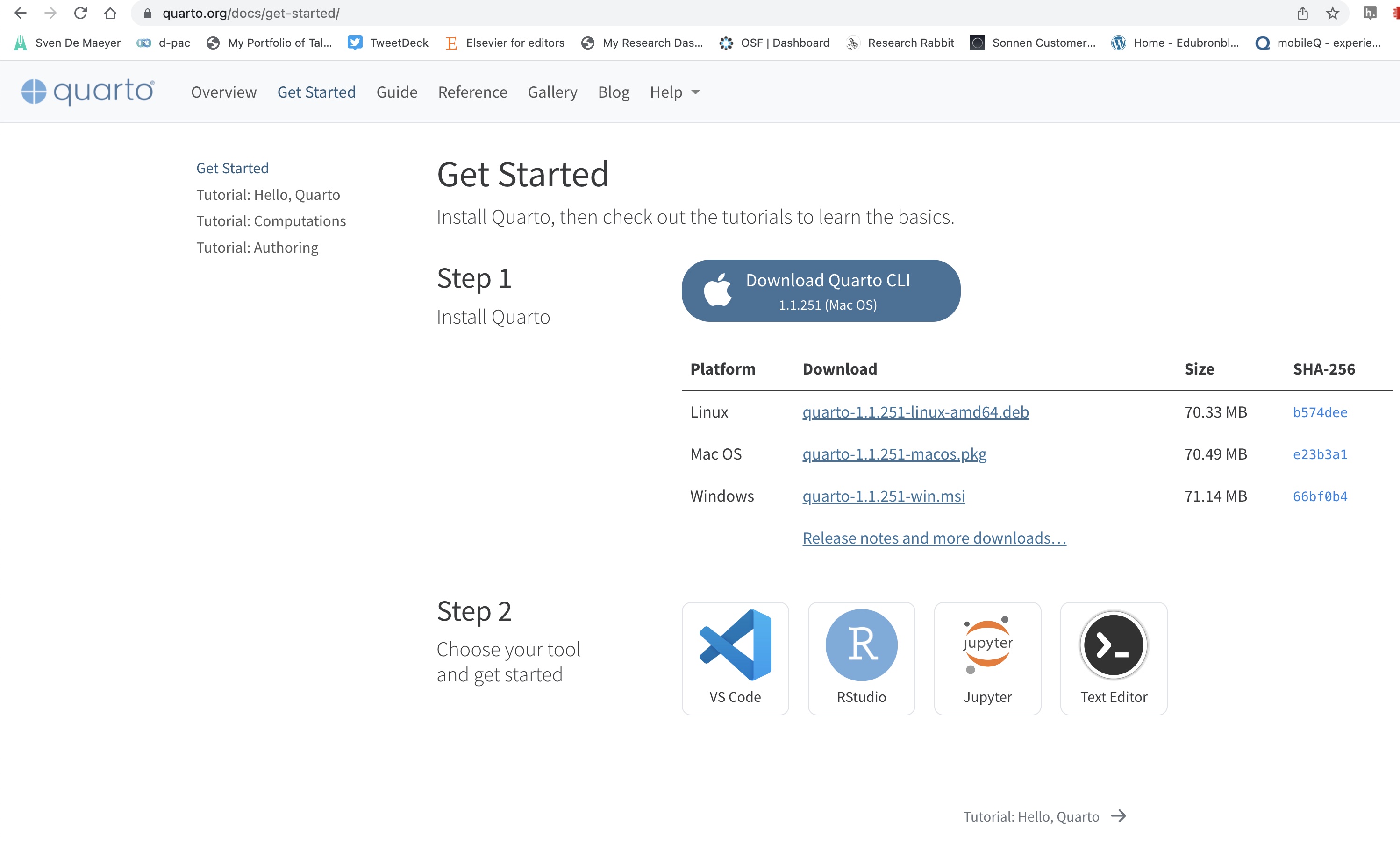
Choose the correct version for your pc
Install the software and restart RStudio
Check the installation
You should see the option to open a new "Quarto document" in RStudio
3. Creating a basic Quarto document
A first basic hands-on exploration of Quarto
Let's create a first Quarto Document...
The following slides are some screen shots of what we all did together, hands-on 😊
Open a New File
- Click on File
- Choose New File
- Choose Quarto Document...
Result:
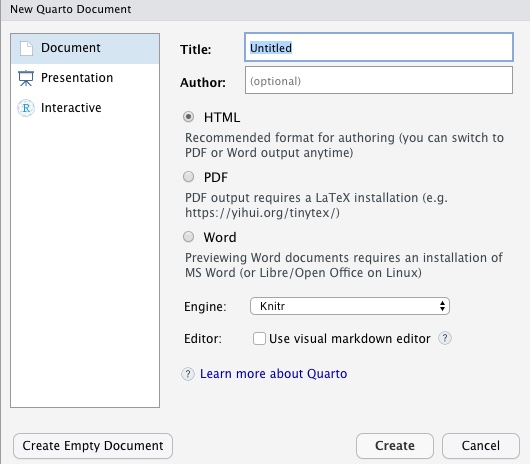
Fill in some basic info
- Fill in a title and an author
- Click on Create
Result:
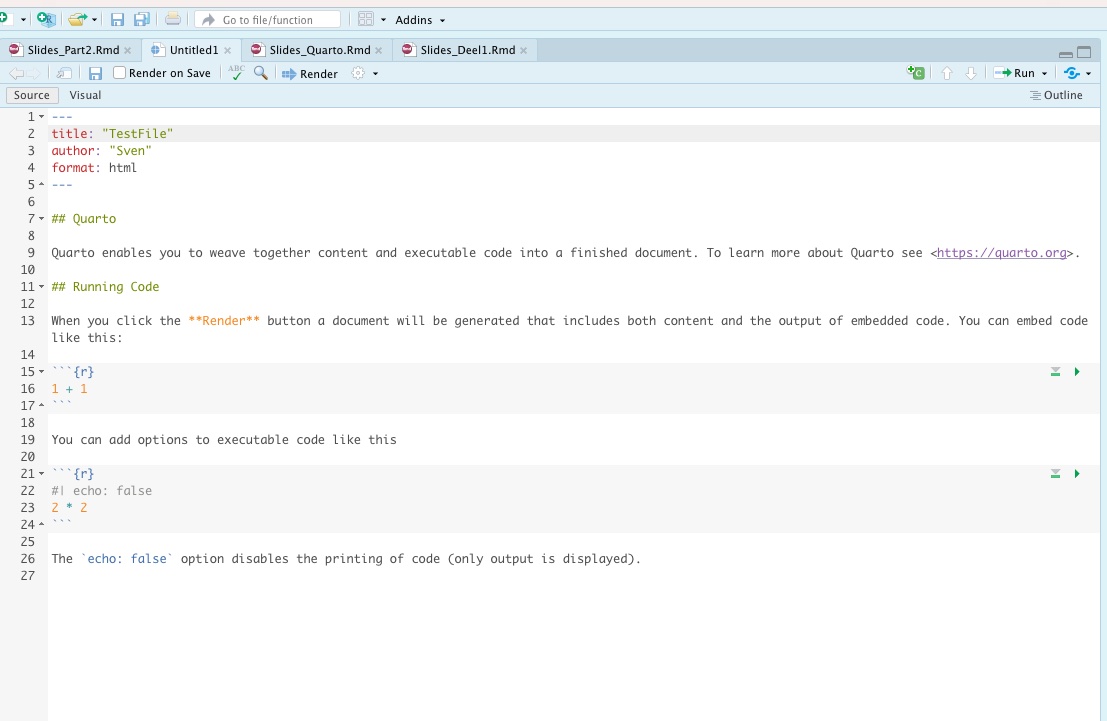
Two different views
Source editor
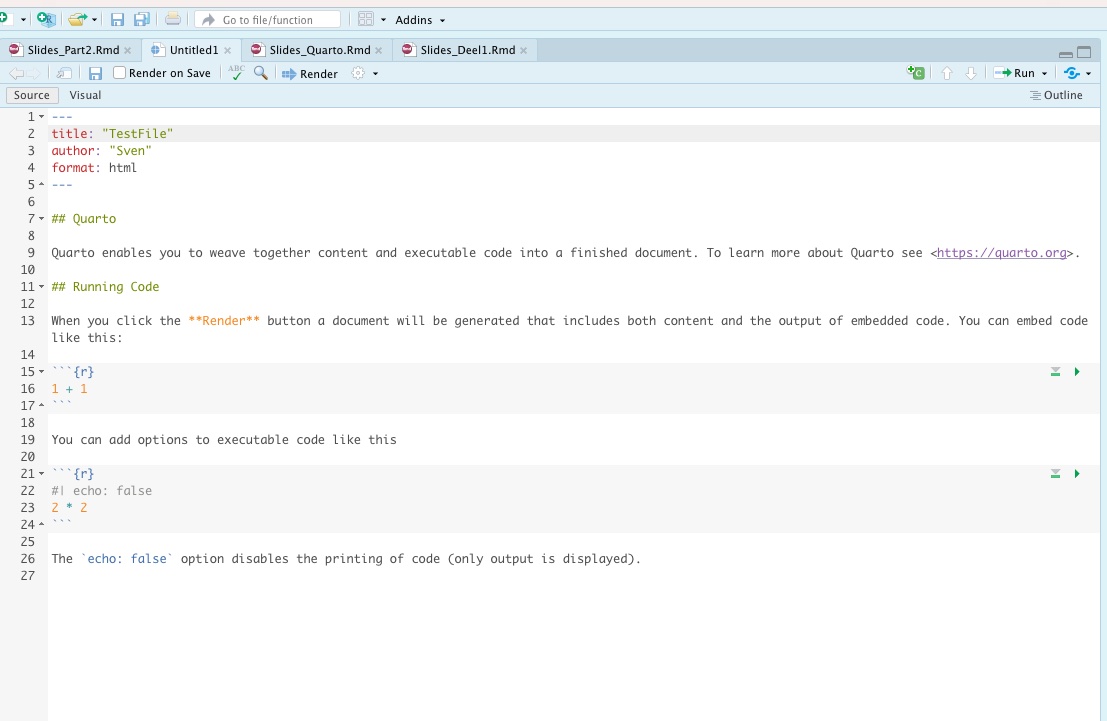
= raw 'markdown' language
Visual editor
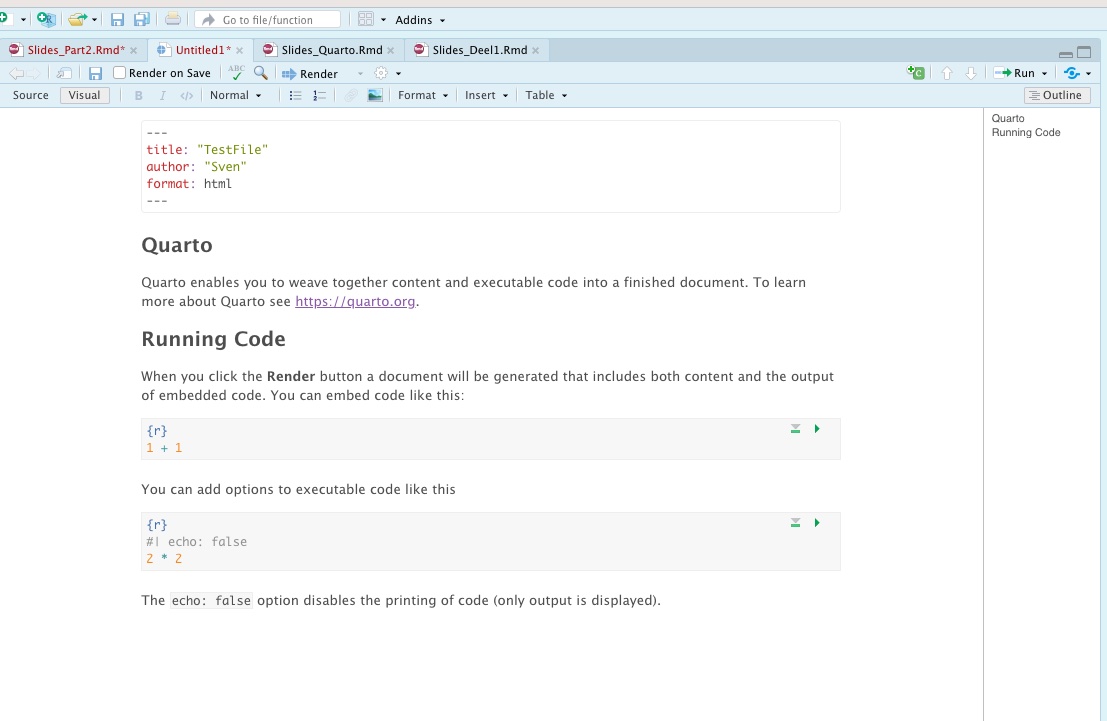
= like a worddoc editor (see what you get)
Two parts of a Quarto document
YAML

To set some of the parameters (aka Metadata)
Your narrative:
Titles +
text +
code +
output +
tables +
figures (generated by code) +
images +
(exeternal and internal) links +
references +
embeded content (e.g., YouTube Video)
etc.
Code chunks
All R-code can be written in Code chunks
While constructing your Quarto document you can RUN code chunks
Click the green arrow (top-right corner of code chunk)

As a result you get the output printed in your Quarto document

Code chunks
ATTENTION!: The order of code chunks do matter. If you want to run all the code in the code chunks before a certain code chunk, you can click on the button aside of the green arrow (downward green arrow)
Adding a new code chunk
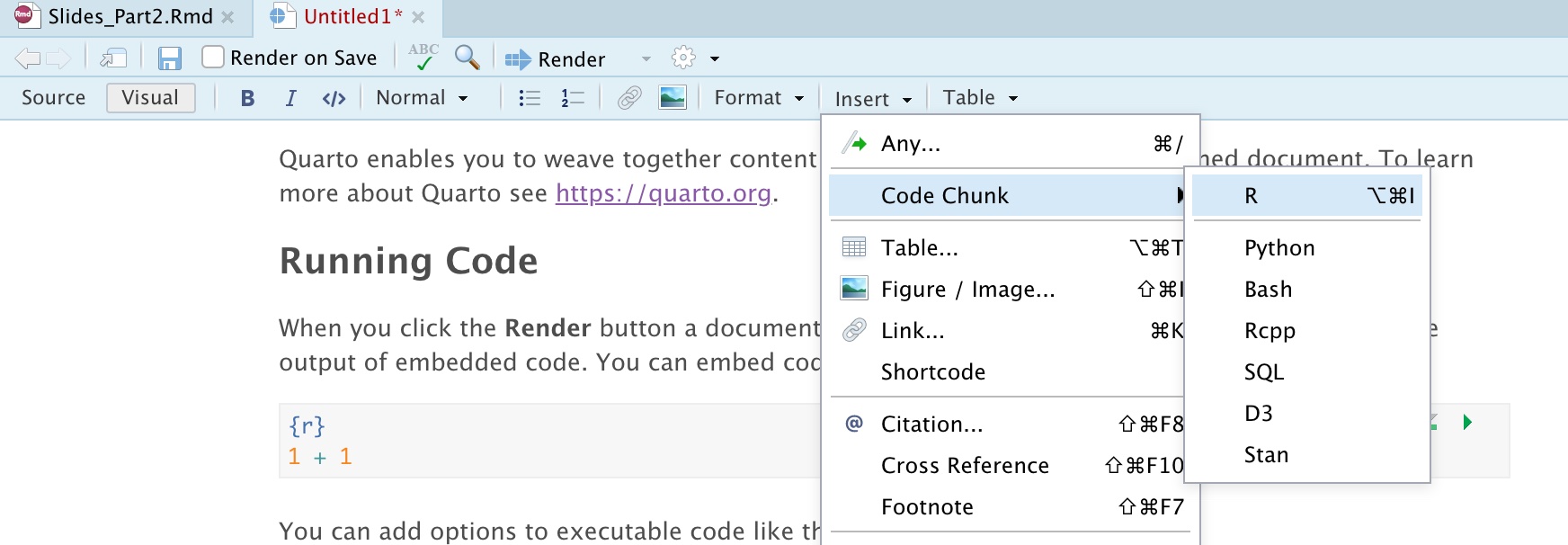

Or with a short-cut (on your keyboard)...
Windows: ctrl + alt + i
Mac: option + command + i
Code chunk options

#| include: false/rightarrow code and output (result) are hidden but code is executed#| echo: false: only results are printed, code is hidden#| message: falsehides messages coming from R related to running the code#| warning: falsehides warnings coming from running the code#| error: falsehides error messages coming rom running the code#| fig.cap = "..."adds a caption for a figure created
More detailed information: https://yihui.org/knitr/options/
Inserting references
You can easily insert citations and references

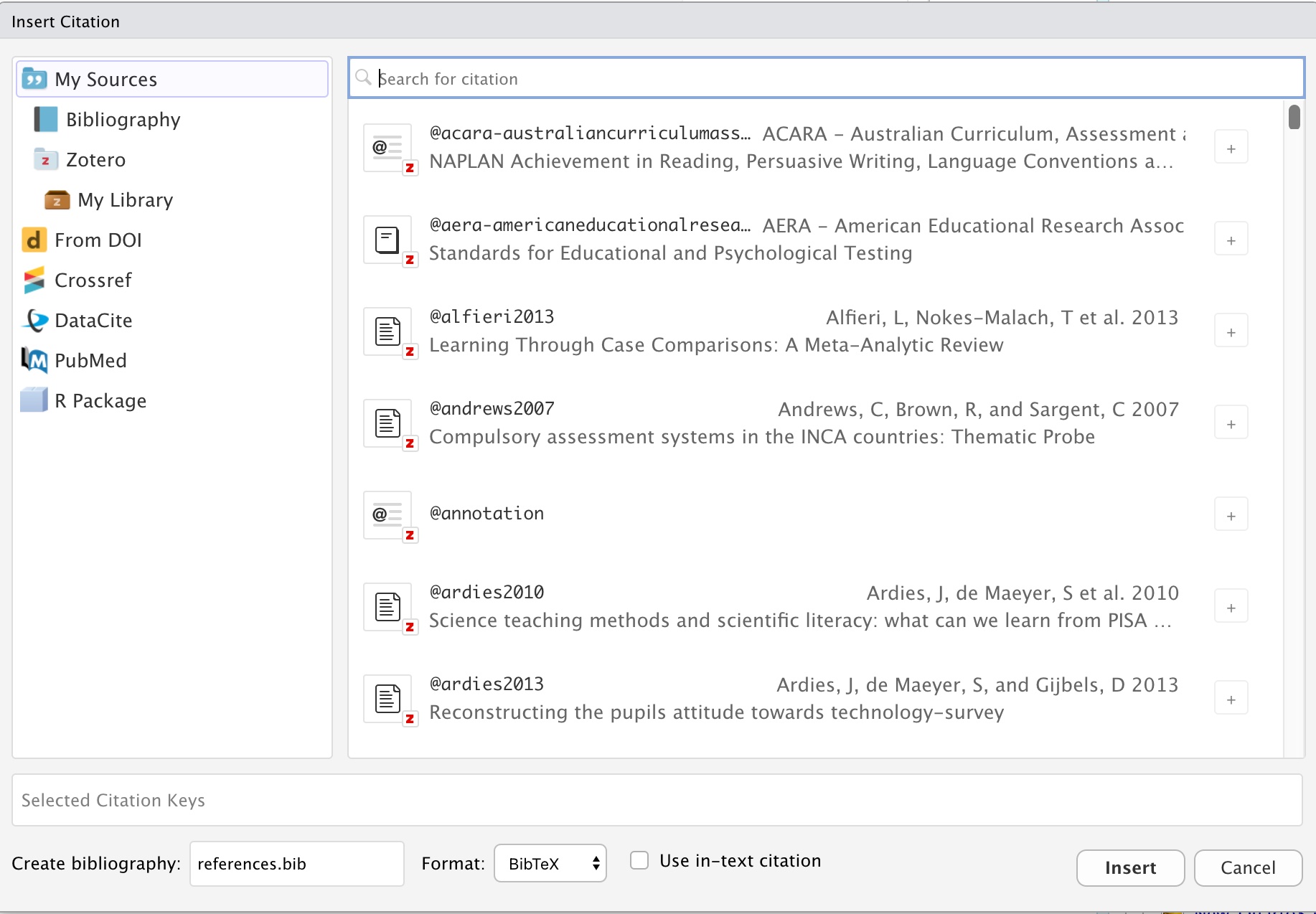
Inserting references
If you work with Zotero there is an easy integration! (https://www.zotero.org/)
Search references based on DOI
Easy to find and insert citations of R packages installed on your computer
Inserting a callout
To highlight some specific piece of text you can use a callout
It will generate something like this in your final html document:

Inserting a callout
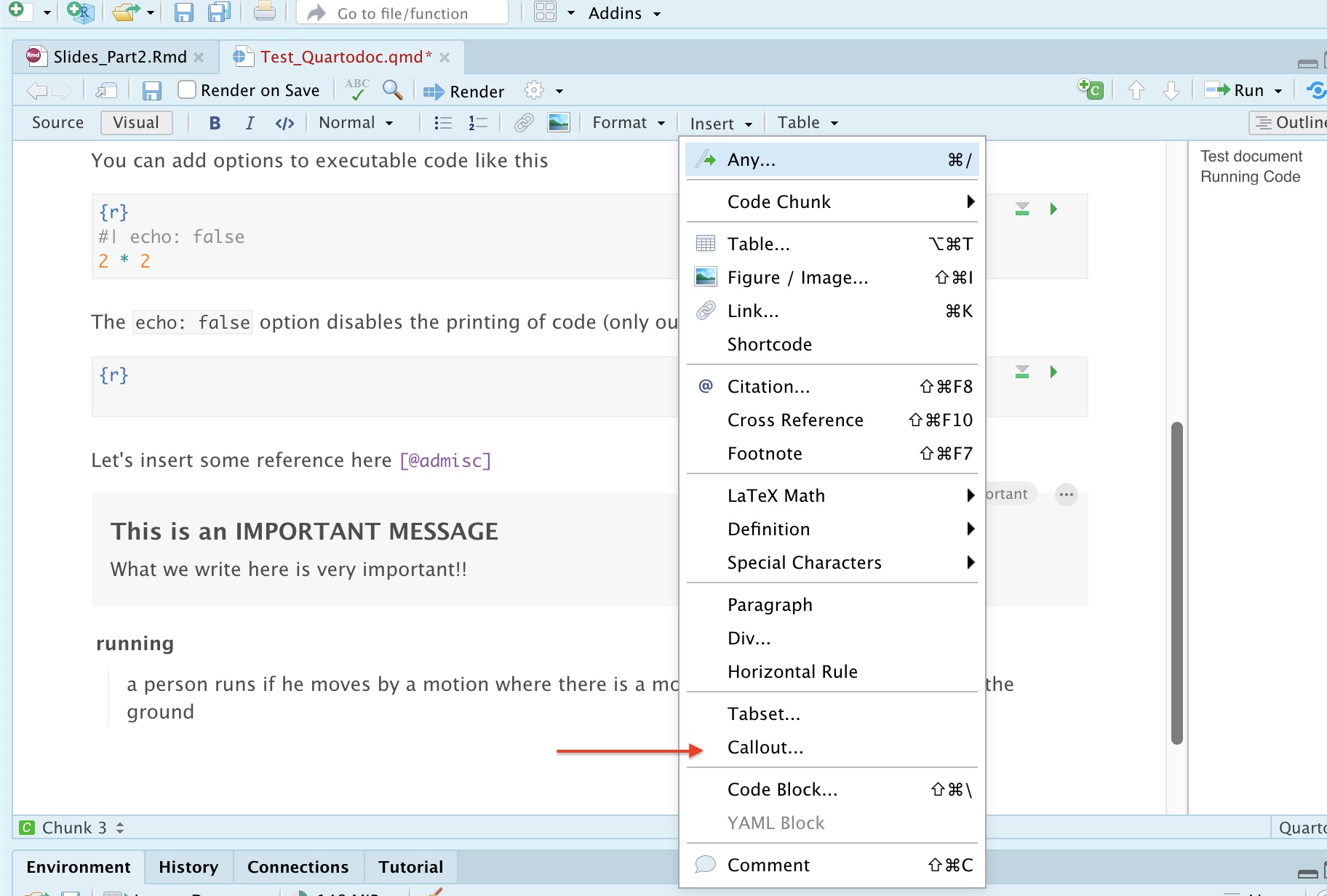
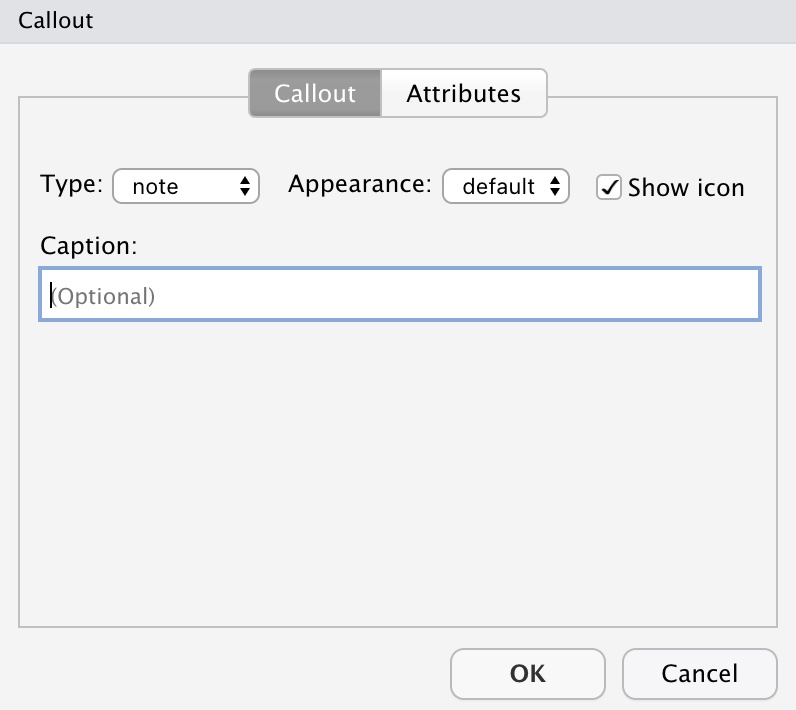
Adding a Tabset
In an html file you can also add Tabsets... They look like this in the resulting html file:
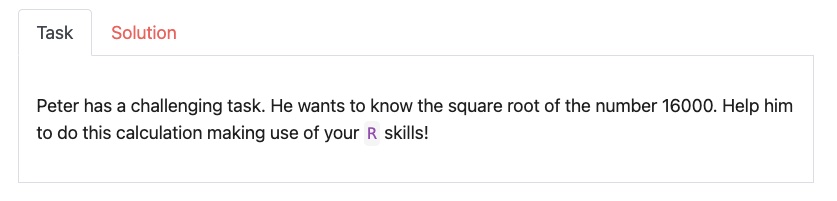
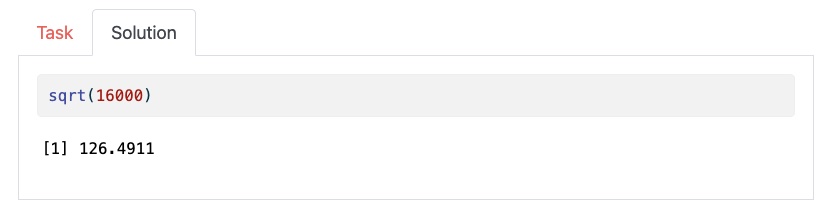
This is a way to save space on the canvas and keep your file tight and neat.
Adding a Tabset
Go to Insert and choose Tabset
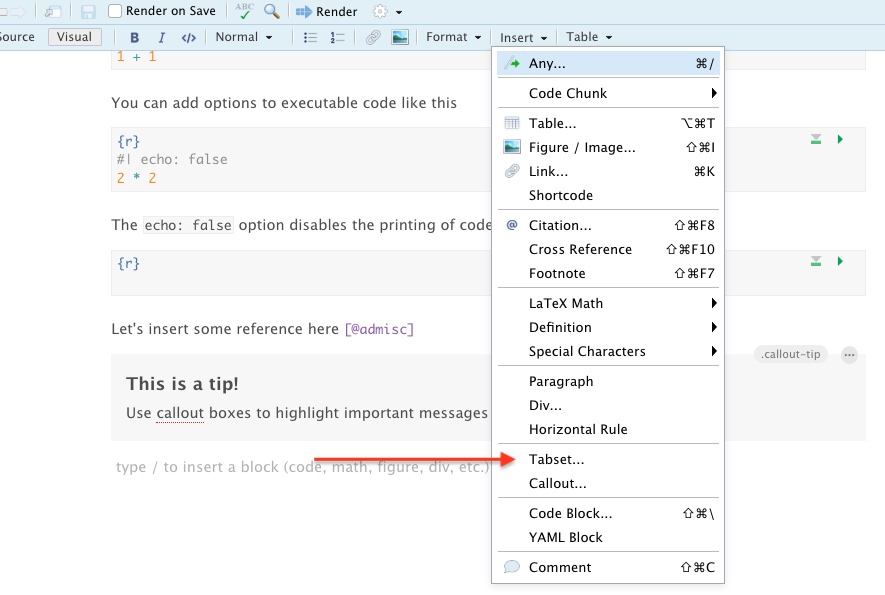
Adding a Tabset
This opens the following menu:
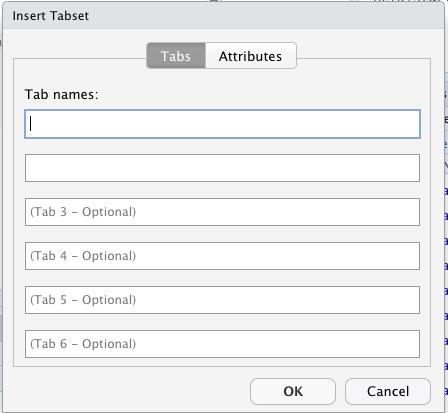
You can fill in the titles for each tab in the Tabset:
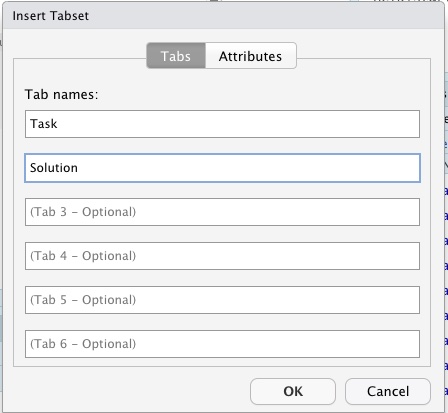
Adding a Tabset
In the Quarto document you now have a section to make content for each tab in the Tabset:
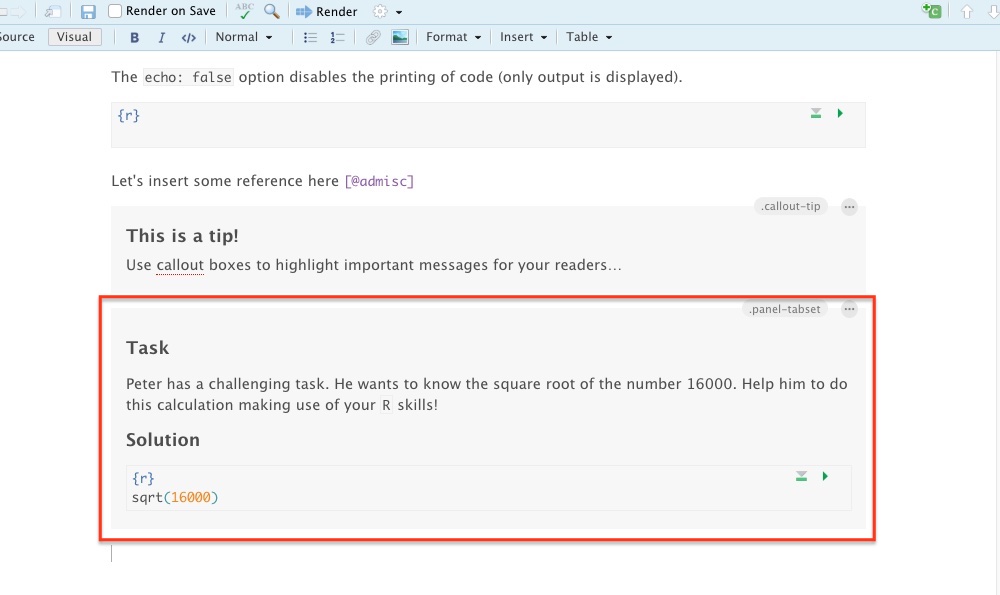
Changing your theme
If you don't like the formatting of the rendered html file, there are some other themes that can be used!
See: https://quarto.org/docs/output-formats/html-themes.html
This is something you can tweak in the YAML of the file
For instance, let's choose the formatting according to the journal theme
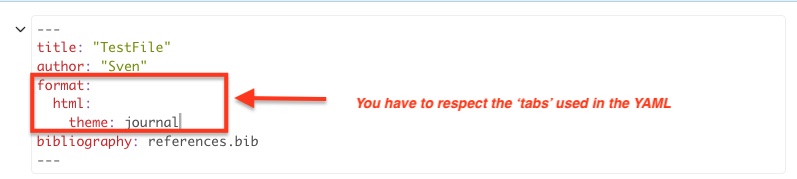
Changing your theme
Let's try another one: superhero!
This one is clearly different from the default theme.
Of course, if you feel adventurous you can build your own theme (e.g., to meet the branding of your university)
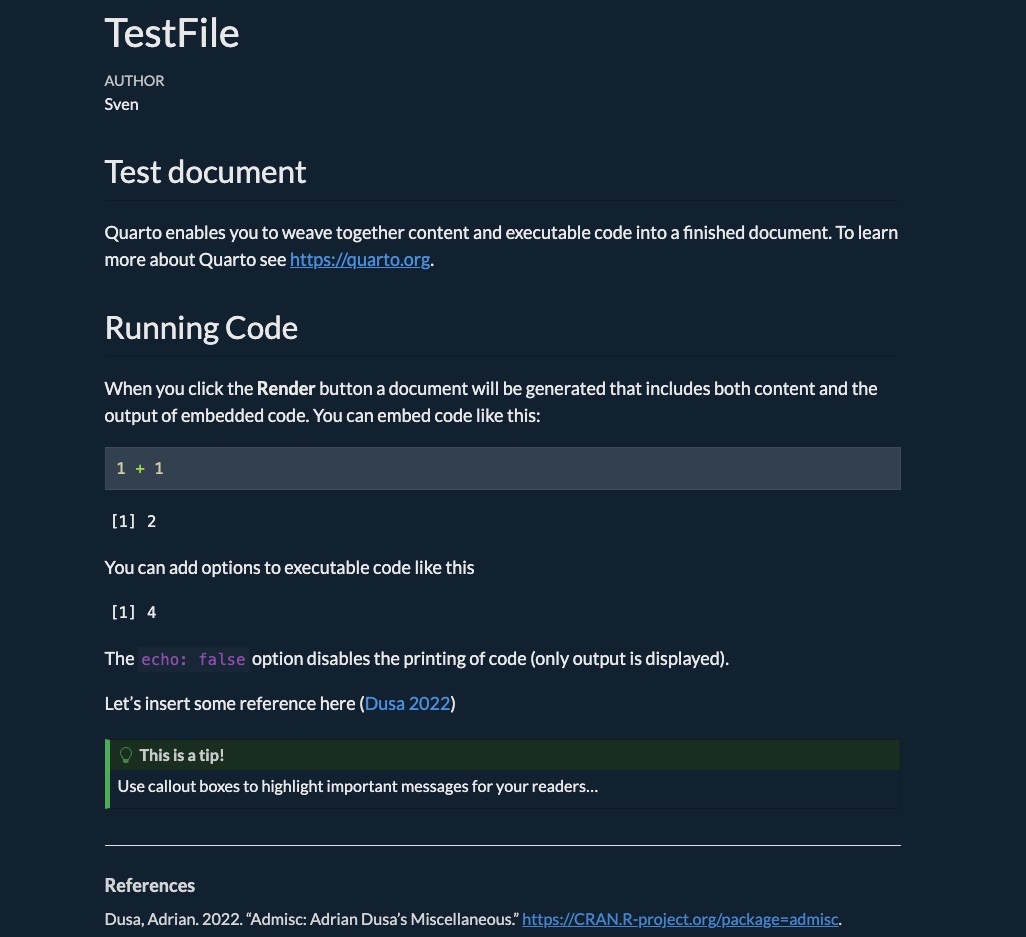
Tweaking your theme in the YAML
Some elements of formatting can be easily added in the YAML
See https://quarto.org/docs/output-formats/html-basics.html
For instance, let's also add a table of contents (toc) that contains all headers up till level 3
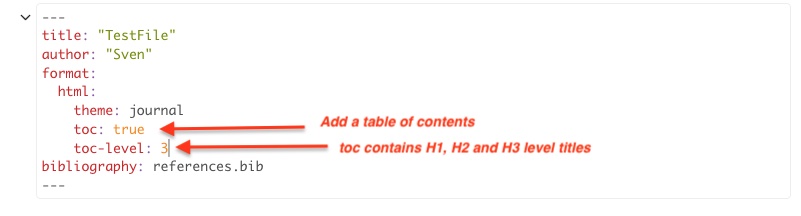
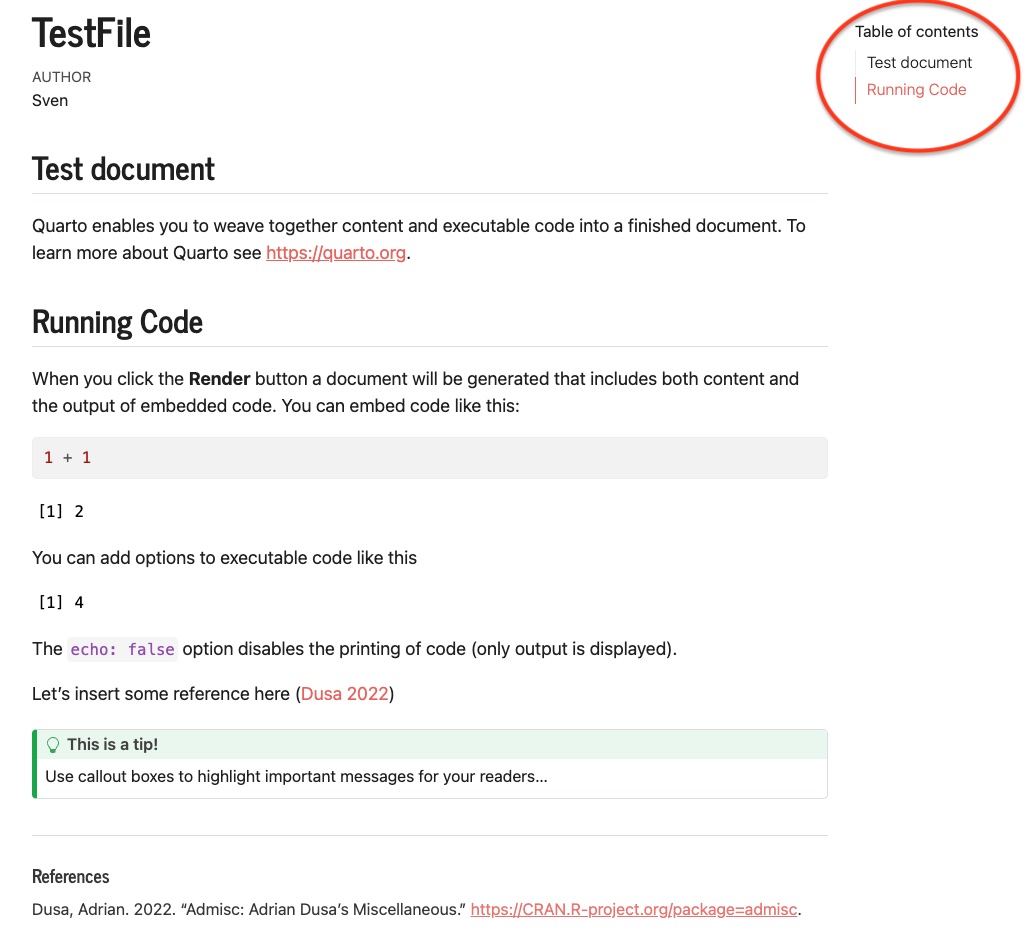
Code folding
By default all the code is shown for code chunks that have not set the option #| echo: false
This behaviour can be changed in the YAML by introducing the code-fold: true option